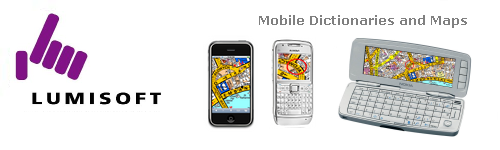 |
 |
 |
|
 |
 |
||||
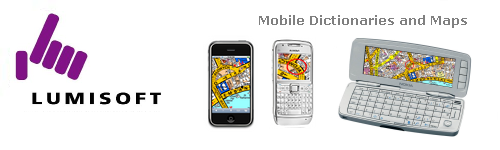 |
 |
 |
|
 |
 |
||||
Installation Guide for A-Z London Atlas S60 3rd edition A-Z London Altas for S60 3rdedition is easy to install. First unzip the file you downloaded. Connect your phone to your PC and select PC Suite mode from the phone. The application needs to be installed to the memory card. This application can not be used without a memory card, because it requires over 105 MB of space, and for this reason it can not usually fit in the main memory of the phone. Now it's time to install. Do not move the location of the installation file in relation to the data files. If you have to move the files to a different folder on your PC you can do so but keep the installer and the A-ZMaps folder together in the same folder, just as when they were unzipped. This way the installer will find the files that it needs to copy to the memory card of your phone. 
Tip: If you have a memory card reader, you can copy the A-ZMaps folder to the memory card of your phone. If you have a Mac computer (cannot use PC Suite) you can install the maps using this method. This installation is even faster, takes just seconds, and then all you need is to copy the A-ZMaps.sis file to your phone and run it from there. Double click on the Installer to start installing. The Installer will automatically make a connection to your phone, if your phone is connected to your PC using Nokia PC Suite.  If your phone is not connected, please connect it. The best way to connect your phone is to use the USB cable (DKU-2 cable), but Bluetooth and even Infrared are possible, but the USB cable is the fastest. You must have Nokia PC Suite version 6.5 or newer installed on your PC. When a successful connection is established, the installer will look for the memory card on the phone and show the available space:  To install the map data, click on ‘Install to memory card’. Installation will take about 6 minutes. No user intervention is required at any time.  When completed, the installer asks you to finish the installation from your phone (this installs the application itself). All you need to do is to select "Ok" and "Continue" to a few questions. The phone also asks if you wish to install the application to your phone or to the memory card. You can select which you want. The map data will stay on the memory card anyway. After completion you can disconnect your phone from your PC and start using A-Z London Atlas. If you need to uninstall the maps from the memory card of your phone you can use the installer, just connect your phone to your PC, run installer and select "Uninstall". This will leave the A-Z application itself to your phone which is necessary if you have other maps installed. If you wish to uninstall the whole A-ZMaps application and disable the
use of all the maps you can delete the A-ZMaps.sis file from your
phone's application manager. See the picture below showing how to do
that.  For
technical support questions please contact |